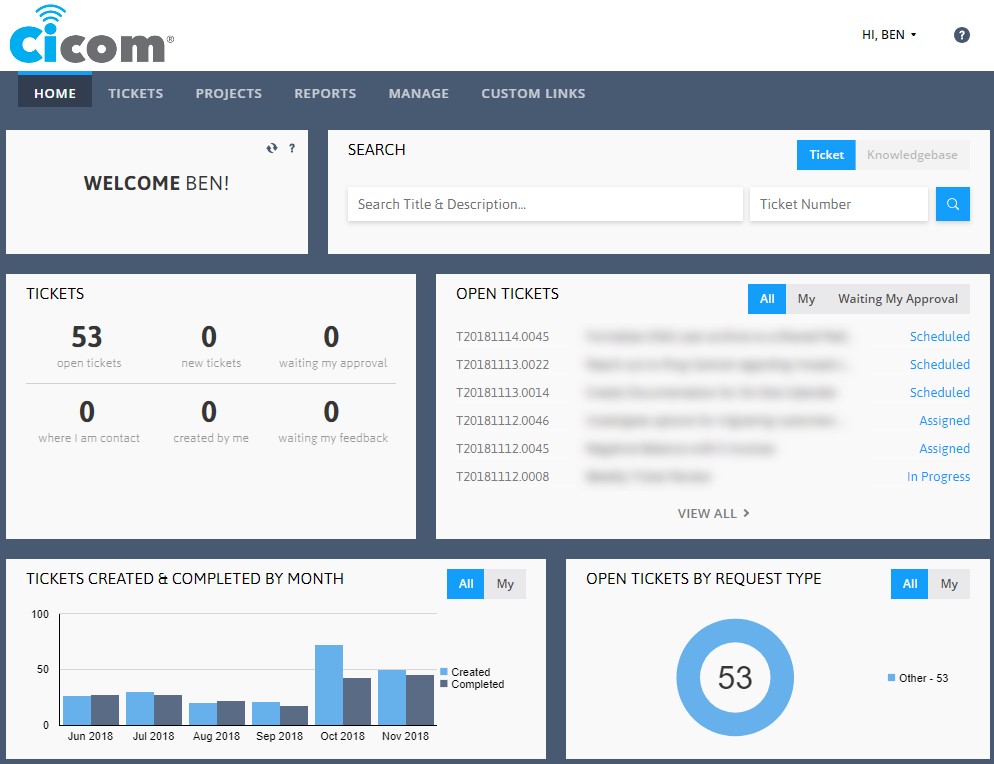Client Portal
Wondering how many IT support tickets your company has open? Want to check the status of a ticket you submitted recently? You can do all this and more with the Cicom client portal.
Logging Into the Portal
To access the Client Portal click the link below or scroll to the button called “Client Portal” on the bottom right of the page.
https://cicom.itclientportal.com/ClientPortal/Login.aspx
Here, you’ll need to log in with the credentials provided to you via an automated email from ticketing system. If you forgot your password, enter your business email into the User Name field and click I forgot my password to recover it.
If you have never received credentials please email [email protected] or call 1300 324 266
Remote Access
Cicom provide remote tools for our managed clients.
In the circumstance that remote access is required outside of managed devices, please follow these instructions:
Step 1: Allow your IT admin to access this computer – https://sos.splashtop.com/en/sos
Step 2: A small program will be downloaded to your computer.
Step 3: Launch the downloaded program (it may be in your ‘Downloads’ folder.)
Step 4: Give the 9 digit number to our Cicom technician.
When you want to end the support session, be sure to quit the program.